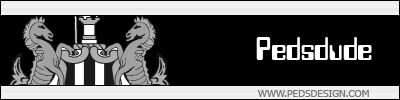Custom textures
Go Here and download the plugin for photshop. If you do not have photshop, i'm not sure what other programs do the same job.
Install plugin and open PS. Set the size of the image to a power of 2 by a power of 2.
Powers of 2
2
4
8
16
32
64
128
256
512
1,024
2,048
The bigger the image size, the more detailed but larger file size the texture will be. Most textures I use are 512x512, and then loading screens at 1024x1024.
Once you have your canvas open with the correct size, add your texture. All transparent areas will become white, so do not leave these areas.
Then "File < Save As" and look in the file type list for "dds". A new window will appear, make sure it is set to DXT1 (RGB No alpha or ARGB 1-bit alpha) and also "Generate mip maps" is selected. Then save. You should now have a dds texture.
Rename this texture to
shadertype@texturename.dds
Change texturename to the texture name and change shadertype to any of these to change its property...
- alphashadow
asphalt
asphalt_clampx
asphalt_clampy
autosprite2_masked
bark
brick
brick_clampx
brick_clampy
carpet
cloth
cloth_blend
cloth_light
cloth_masked
concrete
decal
decal_asphalt
decal_clamp
decal_clampx
decal_clampy
decal_depthwrite
decal_metalnomask
decal_solid_clampy
decalclamp
dirt
dirt_clampx
dirt_clampy
flesh
foliage
foliage_blend
foliage_clamp
foliage_clampy
foliage_masked
foliage_snow
glass
glass_blend_in
glass_blend_out
glass_light
glass_masked
glass_nosight
grass
grass_clampx
grass_clampy
gravel
gravel_clampy
ice
ice_masked
metal
metal_cullnone
metal_decal
metal_fence
metal_fence_nonsolid
metal_masked
metal_masked_solid
metal_objective
mud
paper
plaster
rock
rock_clampx
rock_clampy
sand
snow
snow_clamp
snow_clampx
snow_clampy
water
wood
wood_clampx
wood_clampy
wood_masked
So now you have for example
brick@wall.dds
Go to CoD/Main/Textures (If you do not have a textures folder make 1). Then inside that folder create a new folder called mapname (where mapname is the maps name). Put the dds file here.
Reload your CoDRadiant and in the list of textures, there should now be a part called mapname. Click ti and it will load your textures. Apply your texture to your brush and save.
Compile using CoDUOMaker
Download from here
Do the same for the loading screen, but instead of putting the dds into textures folder put it in a new folder called "levelshots" (this should be in your CoD/Main folder also)
the name of the dds file should be "mapname.dds" for example mp_mymap.dds
Refer to my pk3 tutorial for how to set up your pk3's
Found here
Do not click the "brick@_wall.dds" as it believes they are emails